
Using a customer review funnel in your website does take a few steps and a little bit of knowledge of HTML, but nothing complicated. The iframe allows for a webpage to be displayed within another webpage.
The iframe code below will allow you to display your customer review funnel within a page of your website. We suggest using it in a page with no other content, but within a content container. There should also be no sidebar in order for the customer review funnel webpage to fill the full width of the parent page.
Note: replace the URL in the src with your own customer review funnel page URL.
<<My customer review funnel URL>> – Replace this with your customer review funnel URL (e.g. http://example/my-customer-review-funnel-url/)
Customer Review Funnel iframe Code
When placing the code into your webpage, do so using a text or HTML editor. The code will appear as plain text if it is used in a visual editor.
<iframe> src=”<<My customer review funnel URL>>” width=”100%”></iframe>
The iframe is supported in all major web browsers, so your customers will have no problem viewing the customer review funnel.
Get additional help with iframes and HTML: W3 Schools – iframe Tag
Customer Review Resources
We've prepared additional resources to help you maximize your customer reviews.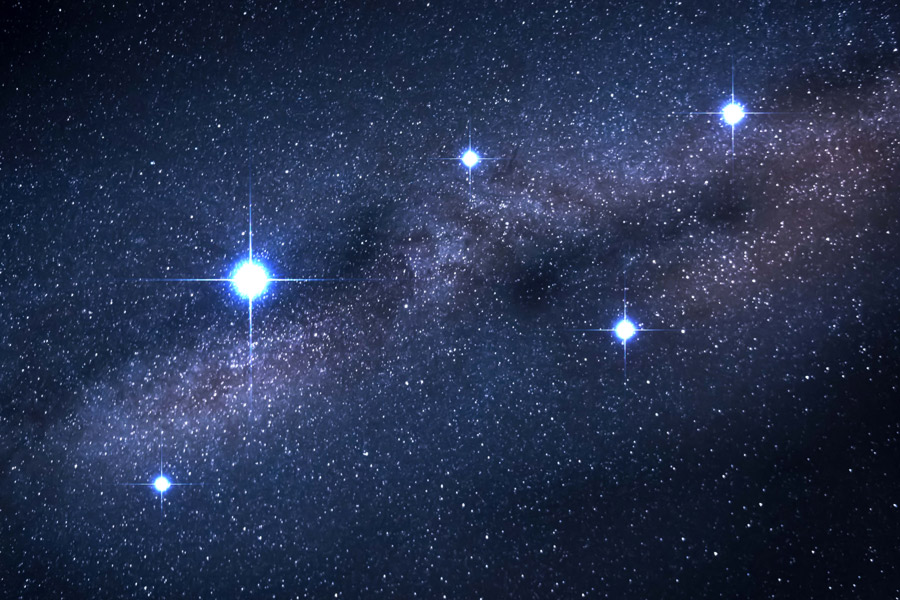
6 Simple Ways You Can Generate Great Customer Reviews

Emotional Intelligence Advantage: Crafting Review Responses That Wow Customers

5 Essential Tips To Attract Customers With Your Google Business Profile

How To Create A Great Customer Satisfaction Survey With 5 Examples

How To Delete Negative Google Reviews And Get Better Ones

How To Get Customer Testimonials – Guide & Examples

Powerful Tips & Examples For Asking Customers For Reviews

How To Get Customers To Leave A Review

50 Easy Responding To Customer Feedback Examples For You To Use

